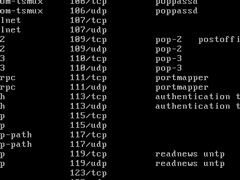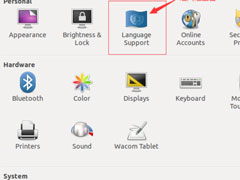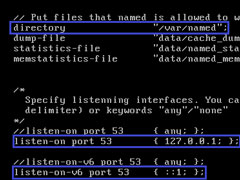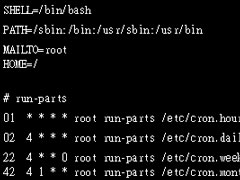Ubuntu调整及保存屏幕亮度失败怎么办?
时间:2015-04-17 来源:N系统大全
在Ubuntu系统中,有时会因为屏幕太亮或太暗需要调节屏幕亮度, 却发现屏幕亮度无法调整,或调整后无法保存,遇到这种问题该如何解决呢?

测试环境:
Acer Aspire 5750G
NVIDIA GeForce GT630M
Ubuntu 12.04 x86_64
其他情况解决方法类似。
调节屏幕亮度
Fn不能调节屏幕的亮度。因为fn调节的是/sys/class/backlight/acpi_video0/brightness文件,而I卡的文件是/sys/class/backlight/intel_backlight/brightness。
一、测试代码
启动系统,出现grub菜单时,按“e”编辑,在有linux内核路径那一行,添加“acpi_backlight=vendor”,如:
linux /boot/vmlinuz-3.2.0-30-generic root=UUID=75c414be-2e17-407a-b699-94f6a398dff7 ro acpi_backlight=vendor quiet splash
如果能正常启动,且用fn能调节屏幕亮度,说明成功,接着下一步。
二、修改grub
sudo vi /etc/default/grub
找到:
GRUB_CMDLINE_LINUX=“”
改为:
GRUB_CMDLINE_LINUX=“acpi_backlight=vendor“
我的grub文件如下:
# If you change this file, run ‘update-grub’ afterwards to update
# /boot/grub/grub.cfg.
# For full documentation of the options in this file, see:
# info -f grub -n ‘Simple configuration’
GRUB_DEFAULT=0
#GRUB_HIDDEN_TIMEOUT=0
GRUB_HIDDEN_TIMEOUT_QUIET=true
GRUB_TIMEOUT=3
GRUB_DISTRIBUTOR=`lsb_release -i -s 2》 /dev/null || echo Debian`
GRUB_CMDLINE_LINUX_DEFAULT=”quiet splash“
GRUB_CMDLINE_LINUX=”acpi_backlight=vendor“
# Uncomment to enable BadRAM filtering, modify to suit your needs
# This works with Linux (no patch required) and with any kernel that obtains
# the memory map information from GRUB (GNU Mach, kernel of FreeBSD 。。。)
#GRUB_BADRAM=”0x01234567,0xfefefefe,0x89abcdef,0xefefefef“
# Uncomment to disable graphical terminal (grub-pc only)
#GRUB_TERMINAL=console
# The resolution used on graphical terminal
# note that you can use only modes which your graphic card supports via VBE
# you can see them in real GRUB with the command `vbeinfo‘
#GRUB_GFXMODE=640x480
# Uncomment if you don’t want GRUB to pass ”root=UUID=xxx“ parameter to Linux
#GRUB_DISABLE_LINUX_UUID=true
# Uncomment to disable generation of recovery mode menu entries
#GRUB_DISABLE_RECOVERY=”true“
# Uncomment to get a beep at grub start
#GRUB_INIT_TUNE=”480 440 1“
更新grub.cfg
➜ ~ sudo update-grub
查看grub.cfg 发现其中每个启动项都加入了“acpi_backlight=vendor”
➜ ~ vi /boot/grub/grub.cfg
设定屏幕初始亮度
重启后发现,屏幕亮度又恢复为最大亮度。
查看影响屏幕亮度的文件
➜ ~ vi /sys/class/backlight/intel_backlight/brightness
调节几次屏幕亮度发现其中数值会改变,我的笔记本数值范围为0~976。
手动修改该数值,会发现屏幕亮度随之改变(需要root用户执行):
➜ ~ su
Password:
root@ www.linuxidc.com :/home/congbo# echo 500 》 /sys/class/backlight/intel_backlight/brightness
因此,将该语句添加到 /etc/rc.local 就能开机自动设定屏幕初始亮度了。
修改/etc/rc.local如下(需要root用户执行):
#!/bin/sh -e
#
# rc.local
#
# This script is executed at the end of each multiuser runlevel.
# Make sure that the script will “exit 0″ on success or any other
# value on error.
#
# In order to enable or disable this script just change the execution
# bits.
#
# By default this script does nothing.
echo 500 》 /sys/class/backlight/intel_backlight/brightness
exit 0
调节gamma值
➜ ~ xgamma -gamma .7
-》 Red 1.000, Green 1.000, Blue 1.000
《- Red 0.700, Green 0.700, Blue 0.700
上面就是Ubuntu调节及保存屏幕亮度失败的解决方法了,出现这种问题的时候,先测试代码,再修改grub即可。
相关信息
-
-
2018/12/19
Linux系统如何安装配置Sendmail? -
2018/12/18
Ubuntu系统怎么设置中文语言?Ubuntu系统设置中文语言的方法 -
2018/12/11
Linux(CentOS)如何安装DNS服务器?
-
-
Linux下的crontab定时执行任务命令详解
crontab命令主要用于设置周期性被执行的指令,今天小编将给大家详细讲解Linux下的crontab定时执行任务命令,有兴趣的伙伴可以阅读文章了解!...
2018/03/05
系统教程栏目
栏目热门教程
人气教程排行
站长推荐
热门系统下载
- 1 电脑公司 GHOST WIN7 SP1 X64 极速体验版 V2017.12(64位)
- 2 番茄花园 GHOST XP SP3 极速装机版 V2013.12
- 3 GHOST WIN8 X64 免激活专业版 V2017.03(64位)
- 4 电脑公司 GHOST WIN7 SP1 X64 经典优化版 V2015.03(64位)
- 5 番茄花园 GHOST WIN7 SP1 X64 官方旗舰版 V2016.07 (64位)
- 6 萝卜家园 GHOST XP SP3 暑假装机版 V2015.07
- 7 深度技术 GHOST XP SP3 万能装机版 V2015.12
- 8 【风林火山】GHOST WIN7 SP1 X64 极速安全版 V2016.12 (64位)
- 9 萝卜家园 GHOST WIN7 SP1 X64 装机旗舰版 V2015.08(64位)
- 10 萝卜家园 GHOST WIN7 SP1 X64 欢度元旦版 V2018.01 (64位)